Download
Step 1. Add the JitPack repository to your build file
Add it in your root settings.gradle at the end of repositories:
dependencyResolutionManagement {
repositoriesMode.set(RepositoriesMode.FAIL_ON_PROJECT_REPOS)
repositories {
mavenCentral()
maven { url 'https://jitpack.io' }
}
}Add it in your settings.gradle.kts at the end of repositories:
dependencyResolutionManagement {
repositoriesMode.set(RepositoriesMode.FAIL_ON_PROJECT_REPOS)
repositories {
mavenCentral()
maven { url = uri("https://jitpack.io") }
}
}Add to pom.xml
<repositories>
<repository>
<id>jitpack.io</id>
<url>https://jitpack.io</url>
</repository>
</repositories>Add it in your build.sbt at the end of resolvers:
resolvers += "jitpack" at "https://jitpack.io"
Add it in your project.clj at the end of repositories:
:repositories [["jitpack" "https://jitpack.io"]]
Step 2. Add the dependency
dependencies {
implementation 'com.github.dorukkangal:material-calendar-view:1.5.3'
} dependencies {
implementation("com.github.dorukkangal:material-calendar-view:1.5.3")
} <dependency>
<groupId>com.github.dorukkangal</groupId>
<artifactId>material-calendar-view</artifactId>
<version>1.5.3</version>
</dependency>
libraryDependencies += "com.github.dorukkangal" % "material-calendar-view" % "1.5.3"
:dependencies [[com.github.dorukkangal/material-calendar-view "1.5.3"]]
Readme
Material-Calendar-View
Material-Calendar-View is a simple and customizable calendar widget for Android based on Material Design. The widget has two funcionalities: a date picker to select dates (available as an XML widget and a dialog) and a classic calendar. The date picker can work either as a single day picker, many days picker or range picker.
We described a simple usage of the component in this article.
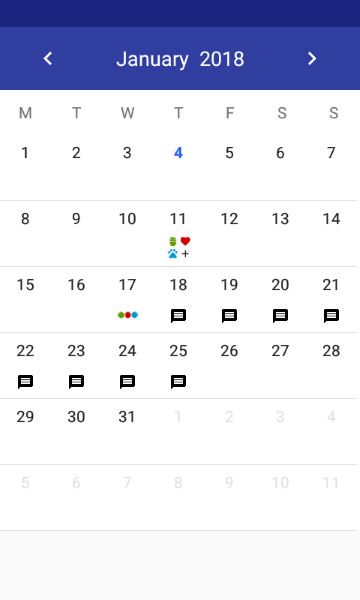
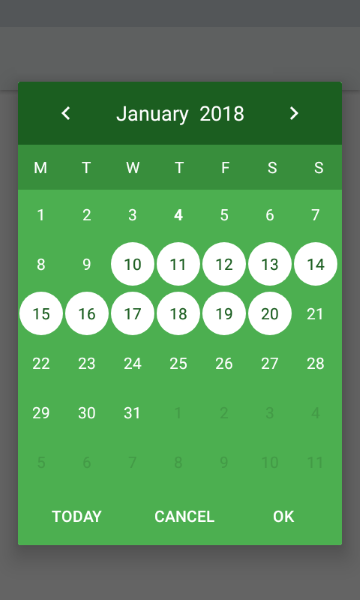
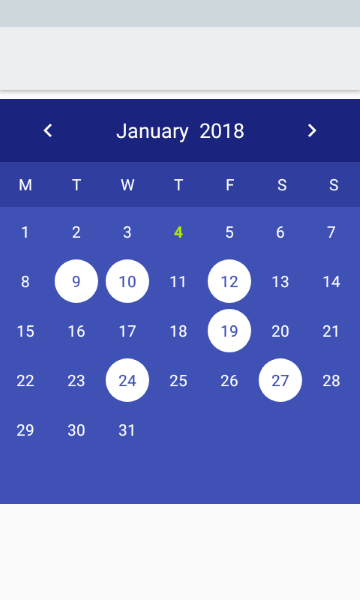
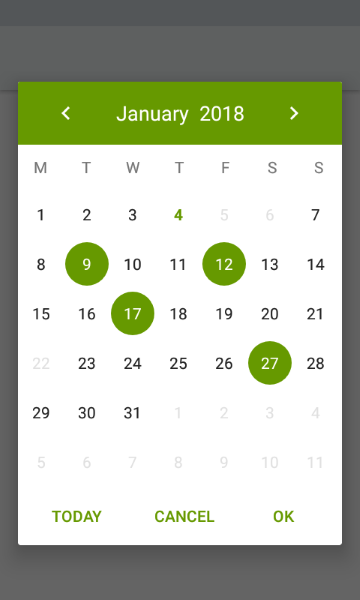
Features
- Material Design
- Single date picker
- Many dates picker
- Range picker
- Events icons
- Fully colors customization
How to migrate from previous version to 1.5.1?
We have renamed setOnPreviousButtonClickListener() and setOnForwardButtonClickListener() so please refer to Previous and forward buttons listeners.
How to use?
Make sure you are using the newest com.android.support:appcompat-v7.
Make sure you are using Java 8 in your project. If not, add below code to build.gradle file:
android {
compileOptions {
sourceCompatibility JavaVersion.VERSION_1_8
targetCompatibility JavaVersion.VERSION_1_8
}
}
Make sure you have defined the jcenter() repository in project's build.gradle file:
allprojects {
repositories {
jcenter()
}
}
Add the dependency to module's build.gradle file:
dependencies {
compile 'com.applandeo:material-calendar-view:1.5.1'
}
To your XML layout file add:
<com.applandeo.materialcalendarview.CalendarView
android:id="@+id/calendarView"
android:layout_width="match_parent"
android:layout_height="match_parent" />
Adding events with icons:
List<EventDay> events = new ArrayList<>();
Calendar calendar = Calendar.getInstance();
events.add(new EventDay(calendar, R.drawable.sample_icon));
//or
events.add(new EventDay(calendar, new Drawable()));
CalendarView calendarView = (CalendarView) findViewById(R.id.calendarView);
calendarView.setEvents(events);
How to create icons?
Drawable with text:
You can use our utils method to create Drawable with text
CalendarUtils.getDrawableText(Context context, String text, Typeface typeface, int color, int size);
Dots indicator:
Take a look at sample_three_icons.xml and adjust it to your project
Clicks handling:
calendarView.setOnDayClickListener(new OnDayClickListener() {
@Override
public void onDayClick(EventDay eventDay) {
Calendar clickedDayCalendar = eventDay.getCalendar();
}
});
Getting a selected days in the picker mode:
If you want to get all selected days, especially if you use multi date or range picker you should use the following code:
List<Calendar> selectedDates = calendarView.getSelectedDates();
...or if you want to get the first selected day, for example in case of using single date picker, you can use:
Calendar selectedDate = calendarView.getFirstSelectedDate();
Setting a current date:
Calendar calendar = Calendar.getInstance();
calendar.set(2019, 7, 5);
calendarView.setDate(calendar);
Setting minumum and maximum dates:
Calendar min = Calendar.getInstance();
Calendar max = Calendar.getInstance();
calendarView.setMinimumDate(min);
calendarView.setMaximumDate(max);
Setting disabled dates:
List<Calendar> calendars = new ArrayList<>();
calendarView.setDisabledDays(calendars);
Setting selected dates:
List<Calendar> calendars = new ArrayList<>();
calendarView.setSelectedDates(calendars);
Caution!
- Don't pass more than one calendar object to method above if your calendar type is
CalendarView.ONE_DAY_PICKER. - If your calendar type is
CalendarView.RANGE_PICKERyou have to pass full dates range. To get it you can use our utils methodCalendarUtils.getDatesRange(Calendar firstDay, Calendar lastDay).
Previous and forward page change listeners:
calendarView.setOnPreviousPageChangeListener(new OnCalendarPageChangeListener() {
@Override
public void onChange() {
...
}
});
calendarView.setOnForwardPageChangeListener(new OnCalendarPageChangeListener() {
@Override
public void onChange() {
...
}
});
Customization
If you want to use calendar in the picker mode, you have to use the following tags:
app:type="one_day_picker"app:type="many_days_picker"app:type="range_picker"
If you want to display event icons in the picker mode, add:
app:eventsEnabled="true"
Colors customization:
- Header color:
app:headerColor="[color]" - Header label color:
app:headerLabelColor="[color]" - Previous button image resource:
app:previousButtonSrc="[drawable]" - Forward button image resource:
app:forwardButtonSrc="[drawable]" - Abbreviations bar color:
app:abbreviationsBarColor="[color]" - Abbreviations labels color:
app:abbreviationsLabelsColor="[color]" - Calendar pages color:
app:pagesColor="[color]" - Selection color in picker mode:
app:selectionColor="[color]" - Selection label color in picker mode:
app:selectionLabelColor="[color]" - Days labels color:
app:daysLabelsColor="[color]" - Color of visible days labels from previous and next month page:
app:anotherMonthsDaysLabelsColor="[color]" - Disabled days labels color:
app:disabledDaysLabelsColor="[color]" - Today label color:
app:todayLabelColor="[color]"
...or in code:
CalendarView calendarView = (CalendarView) findViewById(R.id.calendarView);
calendarView.setHeaderColor([color]);
calendarView.setHeaderLabelColor([color]);
calendarView.setForwardButtonImage([drawable]);
calendarView.setPreviousButtonImage([drawable]);
Translations:
To translate months names, abbreviations of days, "TODAY", "OK" and "CANCEL" buttons, just add below tags to your strings.xml file:
<string name="material_calendar_monday">M</string>
<string name="material_calendar_tuesday">T</string>
<string name="material_calendar_wednesday">W</string>
<string name="material_calendar_thursday">T</string>
<string name="material_calendar_friday">F</string>
<string name="material_calendar_saturday">S</string>
<string name="material_calendar_sunday">S</string>
<array name="material_calendar_months_array">
<item>January</item>
<item>February</item>
<item>March</item>
<item>April</item>
<item>May</item>
<item>June</item>
<item>July</item>
<item>August</item>
<item>September</item>
<item>October</item>
<item>November</item>
<item>December</item>
</array>
<string name="material_calendar_today_button">Today</string>
<string name="material_calendar_positive_button">OK</string>
<string name="material_calendar_negative_button">Cancel</string>
Date Picker Dialog
DatePickerBuilder builder = new DatePickerBuilder(this, listener)
.pickerType(CalendarView.ONE_DAY_PICKER);
DatePicker datePicker = builder.build();
datePicker.show();
To use another picker type replace CalendarView.ONE_DAY_PICKER with CalendarView.MANY_DAYS_PICKER or CalendarView.RANGE_PICKER.
Getting date handling:
private OnSelectDateListener listener = new OnSelectDateListener() {
@Override
public void onSelect(List<Calendar> calendars) {
...
}
};
Customization:
new DatePickerBuilder(this, listener)
.date(Calendar.getInstance()) // Initial date as Calendar object
.minimumDate(Calendar.getInstance()) // Minimum available date
.maximumDate(Calendar.getInstance()) // Maximum available date
.disabledDays(List<Calendar>) /// List of disabled days
.headerColor(R.color.color) // Color of the dialog header
.headerLabelColor(R.color.color) // Color of the header label
.previousButtonSrc(R.drawable.drawable) // Custom drawable of the previous arrow
.forwardButtonSrc(R.drawable.drawable) // Custom drawable of the forward arrow
.previousPageChangeListener(new OnCalendarPageChangeListener(){}) // Listener called when scroll to the previous page
.forwardPageChangeListener(new OnCalendarPageChangeListener(){}) // Listener called when scroll to the next page
.abbreviationsBarColor(R.color.color) // Color of bar with day symbols
.abbreviationsLabelsColor(R.color.color) // Color of symbol labels
.pagesColor(R.color.sampleLighter) // Color of the calendar background
.selectionColor(R.color.color) // Color of the selection circle
.selectionLabelColor(R.color.color) // Color of the label in the circle
.daysLabelsColor(R.color.color) // Color of days numbers
.anotherMonthsDaysLabelsColor(R.color.color) // Color of visible days numbers from previous and next month page
.disabledDaysLabelsColor(R.color.color) // Color of disabled days numbers
.todayLabelColor(R.color.color) // Color of the today number
.dialogButtonsColor(R.color.color); // Color of "Cancel" and "OK" buttons
Changelog
Version 1.5.0:
- Added support for events (images) in picker calendars (many thanks thavelka for your contribution) --> Customization
- Added method which let you set selected dates programmatically --> Setting selected dates
- Now, the first day of a week depends on device location (thanks thavelka)
- Removed Glide dependency
- Added support for Drawable in EventDay object (You can set any drawable you want) --> Adding events with icons
- Added ability to set header colours (background, label and arrows) programmatically --> Colors customization
Version 1.4.0:
- More color customization (abbreviations, calendar pages, labels colors)
- Changed onNavigationButtonClickListeners to onCalendarPageChangeListeners
- Added page change listeners to dialog pickers
- Added onDayClickListener to pickers (not dialog pickers)
- Added ability to insert list of disabled days
Version 1.3.2:
- Bug fixes
Version 1.3.1:
- Bug fixes
Version 1.3.0:
- Added ability to set minimum and maximum available date
- Added "Today" button to dialog picker
Version 1.2.0:
- Added many days picker
- Added range picker
Version 1.1.1:
- Added listeners for previous and forward arrow buttons
Version 1.1.0:
- Added build-in DatePicker dialog
Version 1.0.1:
- Bugs fixes
Version 1.0.0:
- Initial build
Get in touch
It would be great if you decide to use our component in your project. It’s open source, feel free. Write to us at hi@applandeo.com if you want to be listed and we will include your app in our repo. If you have any questions or suggestions just let us know.
Apps using Material-Calendar-View:
License
Copyright 2017, Applandeo sp. z o.o.
Licensed under the Apache License, Version 2.0 (the "License");
you may not use this file except in compliance with the License.
You may obtain a copy of the License at
http://www.apache.org/licenses/LICENSE-2.0
Unless required by applicable law or agreed to in writing, software
distributed under the License is distributed on an "AS IS" BASIS,
WITHOUT WARRANTIES OR CONDITIONS OF ANY KIND, either express or implied.
See the License for the specific language governing permissions and
limitations under the License.